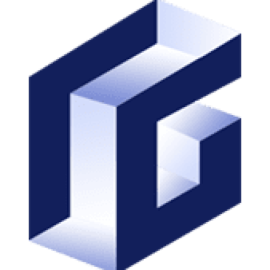Secure Shell (SSH) is the most common and secure method to access your Linux VPS. Follow this guide to connect to your server quickly and safely.
What You’ll Need:
-
VPS IP Address
-
SSH Port (default is 22, unless changed)
-
Username (usually
root) -
Password or SSH Key
-
SSH Client like:
-
Linux/macOS Terminal (built-in)
-
Windows: PuTTY or Windows Terminal (with OpenSSH)
-
Steps to Connect via SSH:
For Windows (Using PuTTY):
-
Download & install PuTTY from putty.org
-
Open PuTTY
-
In the Host Name field, enter:
your-vps-ip -
Make sure the Port is set to
22(or your custom port) -
Connection Type: SSH
-
Click Open
-
A terminal window will open asking for your username:
Type:root -
Then enter your password (Note: nothing will show while typing — that’s normal)
For Linux/macOS (Using Terminal):
-
Open your terminal
-
Run this command:
ssh root@your-vps-ip
If using a custom port:
ssh -p 2222 root@your-vps-ip
Enter your password when prompted
Tip for Better Security:
-
Use SSH keys instead of passwords
-
Change the default SSH port
-
Disable root login and create a sudo user
Troubleshooting:
-
Connection refused: Check firewall and SSH service status
-
Timeout: Your VPS may be down or port blocked
-
Access denied: Double-check username/password
Need Help?
If you're having issues connecting, feel free to contact our support team. We're available 24/7